How to change your phone's density dpi
Hello, today I'll be teaching you how to easily change your phone's density dpi with Android terminal emulator. The fact that you made it to this page I'll like to assume you already know what density dpi is and why you want to resize it to your taste, but if you don't know, I'll explain now. Increasing or reducing your screen dpi is literally increasing or decreasing your screen resolution so that you can have more space to view important information in your phone. Some device's status bar is so large that you begin to wonder if you bought your phone to monitor your battery bar. It's time to reduce it and enjoy your phone to its full capacity. so let's get to the point.
2. Run the terminal emulator type "su" then hit enter to gain root access.
3. Now choose the value of dpi you want and type "wm density 300"
Replace the "300" with the value of your choice in 10s (200,210,320,480). In my opinion based on experience 250 dpi seems to be the best.
You can also type "wm density" in the terminal emulator without the quotation marks to get your default dpi before tweaking it.
Reboot your phone and enjoy
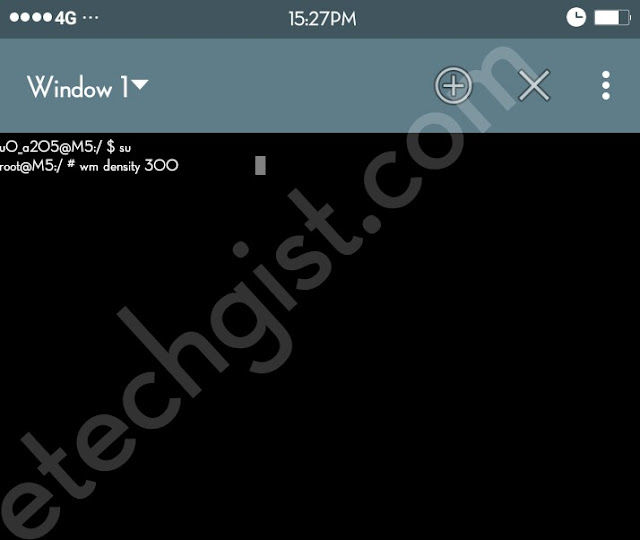
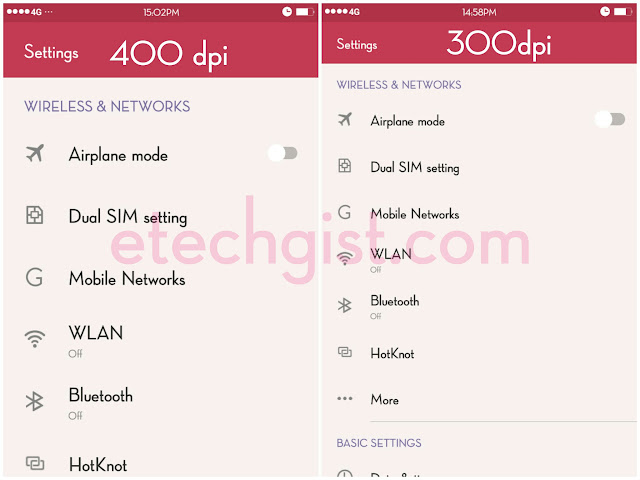
Tweak it to your taste and enjoy more space in your phone...
Cheers.
HOW TO RESIZE YOUR DENSITY DPI AND INCREASE ANY ANDROID PHONE'S SCREEN RESOLUTION
1. Download the android terminal emulator from play store2. Run the terminal emulator type "su" then hit enter to gain root access.
3. Now choose the value of dpi you want and type "wm density 300"
Replace the "300" with the value of your choice in 10s (200,210,320,480). In my opinion based on experience 250 dpi seems to be the best.
You can also type "wm density" in the terminal emulator without the quotation marks to get your default dpi before tweaking it.
Reboot your phone and enjoy
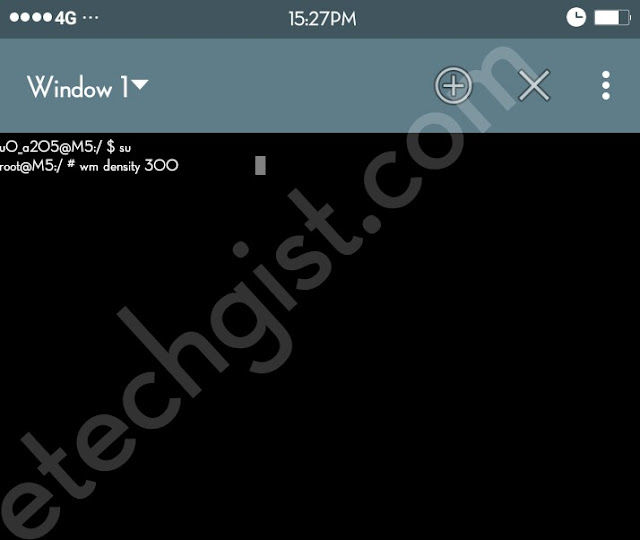
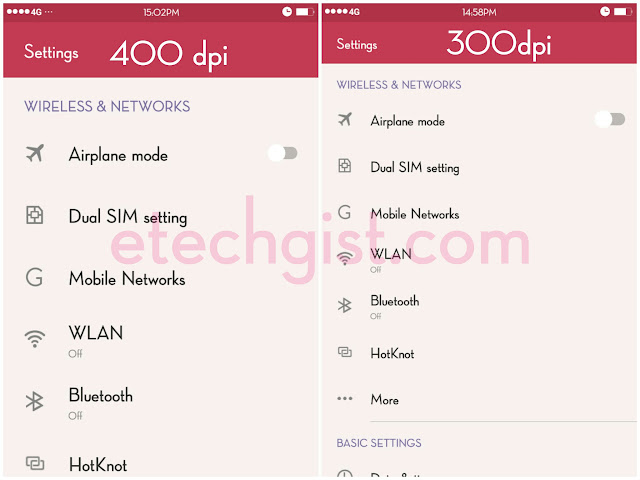
Tweak it to your taste and enjoy more space in your phone...
Cheers.













![How to unbrick hard bricked phone or revive a dead phone.[MTK]](https://blogger.googleusercontent.com/img/b/R29vZ2xl/AVvXsEhmmJiU62wbsyaM6ilOQDTT32II85FrR-NmsZzeh7xwfiQ9iGNBZjiDq73Zx3zKEJlVvgn7eNy0cIgmYNLFrJtr5hVq7Wmnde70K8cW-f-0yUXIZ3DsEO2iBJib_aNHvrqPIH283B9b954/s72-c/%25255BUNSET%25255D.jpg)
![How to fix invalid imei number in Android phones. [MTK][Marshmallow][Naugat]](https://blogger.googleusercontent.com/img/b/R29vZ2xl/AVvXsEhTAEmwQ4V0EL2QUrbvDIWEC5H9lgawgm6lbMdHTRJ4u3NU7T3Ly-QIIFmxy6ZeRRtEJcboKe1l6-uabqM0qXO5aJnDTkYVAY0DfuaqJ6KwqvEtjGMF09QNBBaOp8Stln00Av32ukJuSGo/s72-c/computer-crime-1233329_1280.jpg)
